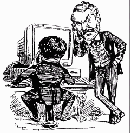 Savoynet Listserv Instruction Manual
Savoynet Listserv Instruction Manual
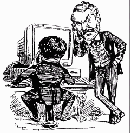 Savoynet Listserv Instruction Manual
Savoynet Listserv Instruction Manual
This page explains how to subscribe to Savoynet, unsubscribe, or change your subscription options. The first section provides a quick introduction, which should suffice for many readers. The second section supplies more detail and a step-by-step walk-through.
Feel free to email the listowner, Marc Shepherd (oakapple@cris.com) if you have any questions.
Send an email message to savoynet-join@mailman.bridgewater.edu. The contents of the email don’t matter. Within a few minutes, you’ll receive a response asking you to confirm your membership. If you don’t see it, make sure your spam filter is not blocking messages from the Savoynet listserv.
Visit: https://mailman.bridgewater.edu/mailman/listinfo/savoynet and follow the instructions. As with subscribing by email, you’ll receive a response asking you to confirm your membership.
You will receive an email welcoming you to Savoynet. Save that email. It contains useful information, including how to post, change your subscription options, or unsubscribe.
To post, send messages to savoynet@bridgewater.edu.
Send an email to savoynet-leave@mailman.bridgewater.edu. The contents of the email don’t matter. Within a few minutes, you’ll receive a response asking you to confirm your departure.
Visit https://mailman.bridgewater.edu/mailman/options/savoynet. If asked, enter your email address; this might not be necessary if you’ve visited the page before, and your browser supports cookies. Click the “Unsubscribe” button. If you’re not logged in at the time, you’ll receive a message within a few minutes asking you to confirm your departure.
When you subscribed, you received a welcome message containing a link to the subscription options page, and also a password. You saved that message, right?
If not, visit https://mailman.bridgewater.edu/mailman/options/savoynet. If you don’t know your password, there is an option have it sent to you. After you’ve entered your password, you’ll get to an options page with many settings that you can alter. These should be self-explanatory.
Feel free to e-mail the listowner, Marc Shepherd (oakapple@cris.com). He can subscribe, unsubscribe, or change the subscription options for you. However, it is much better to learn to do this yourself, as Marc could be away from his email for a few days. He does occasionally go a few days without checking email.
There are two ways to subscribe to Savoynet—by email or on the web.
1. Send an email message to savoynet-join@mailman.bridgewater.edu. The contents of the message are irrelevant. It can contain whatever you want, or nothing at all.
2. Within a few minutes, you will receive by email a request to confirm your membership. (This is to prevent spambots from subscribing you to lists you do not want.)
3. The easiest way to confirm is simply by replying to the message. Again, the contents of the reply are irrelevant, but don’t change the subject .
4. Congratulations. You should now be subscribed. Within a few minutes, you’ll receive a welcome email. Save that email. It contains useful information, including how to unsubscribe or change your subscription options.
Note: If you fail to receive either the confirming email or the welcome email, your spam filter may be blocking Savoynet traffic. Confirmation requests time out after about three days.
1. Visit this web page: https://mailman.bridgewater.edu/mailman/listinfo/savoynet. About halfway down the page, you’ll see a fill-in form that looks like the following:
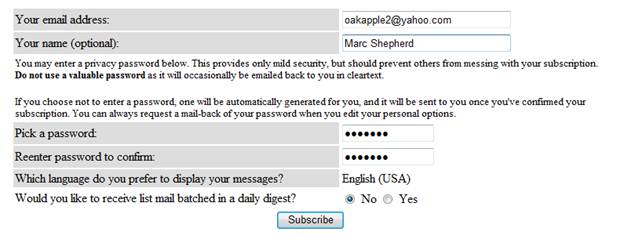
2. Fill in the form and click “Subscribe.” You’ll be taken to a page advising you that your subscription is in process. Within a few minutes, you will receive by email a request to confirm your membership.
3. To confirm, follow Steps 3 & 4 above, under “Subscribing by Email.”
As with subscribing, you can do this by email or on the web.
1. Send an email to savoynet-leave@mailman.bridgewater.edu. The contents of the email are irrelevant.
2. Within a few minutes, you should receive an email response asking you to confirm that you really want to leave Savoynet. (This is to prevent an unscrupulous person from unsubscribing you by “spoofing” your email address.)
3. The easiest way to confirm is simply by replying to the message. Again, the contents of the reply are irrelevant, but don’t change the subject .
4. Within a few minutes, you should receive a brief response that you have been unsubscribed from the list.
1. Visit https://mailman.bridgewater.edu/mailman/options/savoynet.
2. If asked, enter your email address. (This may not be necessary if you have visited the page before and your browser has cookies enabled.)
3. If present, click the check box indicating that you really want to unsubscribe. Then, click the “Unsubscribe” button.
4. If you are not logged in at the time, you will be sent an email, as described above, to confirm your departure from the list.
There are a number of subscription options that you can change. Although this can be done by email, the web interface is considerably easier to use, so that is the only one we will describe.
When you subscribed, you received a welcome email containing a link to your subscription page. You saved that email, right? Right.
The link will be something like this:
https://mailman.bridgewater.edu/mailman/options/savoynet/oakapple2%40yahoo.com
(That’s the link for one of my email addresses, oakapple2@yahoo.com. That particular link works only for me, but yours will be similar.)
Click on that link, and you’ll get to a page that looks like this:
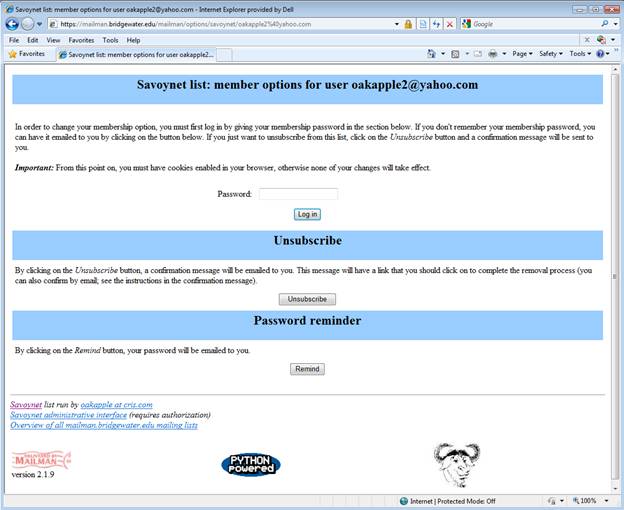
From this page, you can do three things:
1. Enter your password and log in, where you will be taken to the options page.
2. Unsubscribe.
3. Request a password reminder.
Your password is in that same welcome email, so if you have reached this page, you probably do not need to request a password reminder; it is right there in the email.
Note: If your web browser has cookies enabled, clicking on the link in your welcome email might take you directly to the options page, rather than this log in page.
If you have lost or forgotten your password:
1. Visit https://mailman.bridgewater.edu/mailman/options/savoynet/
2. Enter your email address and click the “Remind” button under “Password reminder”.
3. Your password will be emailed to you within a few minutes.
The listserv options page allows you to do several things:
— You can enter or change your name
— You can change your email address
— You can unsubscribe
— You can change your password
— You can request a password reminder
There is also a long list of configurable subscription options at the bottom of the page, of which the following are the most useful:
Mail delivery. If “Enabled”, you will receive Savoynet posts. If “Disabled”, you will not receive Savoynet posts. You would select “Disabled” if you are going away for a while, and don’t want email to pile up. Another reason is if you are subscribed from multiple email addresses, but want to receive messages at only one address.
Set Digest Mode. If “On”, you will receive contain periodic digests containing multiple Savoynet posts concatenated together. (There is always at least one digest per day.) If “Off”, you will receive individual posts, as they arrive at the Listserv.
Get MIME or Plain Text Digests? If “MIME”, you will be able to see features like fonts, text sizes, bold, and italics, in member posts. If “Plain Text”, the digest post will not display those features.
Receive your own posts to the list? If “Yes”, you will receive copies of your own posts. If “No”, you will not be sent your own posts.
Receive acknowledgement email when you send mail to the list? If “Yes”, then each time you post you will receive a separate message confirming that your post has been distributed. If “No”, you will not receive such a message.
Get password reminder for this list? If “Yes”, you will receive a password reminder once a month. If “No”, you will receive no such reminder.
Conceal yourself from subscriber list? Your setting here is meaningless, because the Savoynet subscriber list is not visible to other members.
Note: Several of the options have a check box called “Set globally”. If you were subscribed to multiple lists at the bridgewater.edu listserv, you would be able to set the same options for all of your lists at once. This is not likely to be applicable to most Savoynet subscribers.